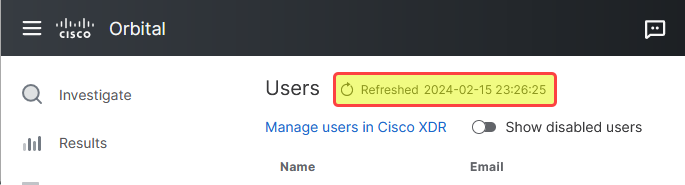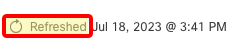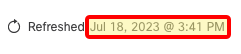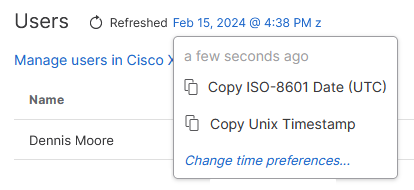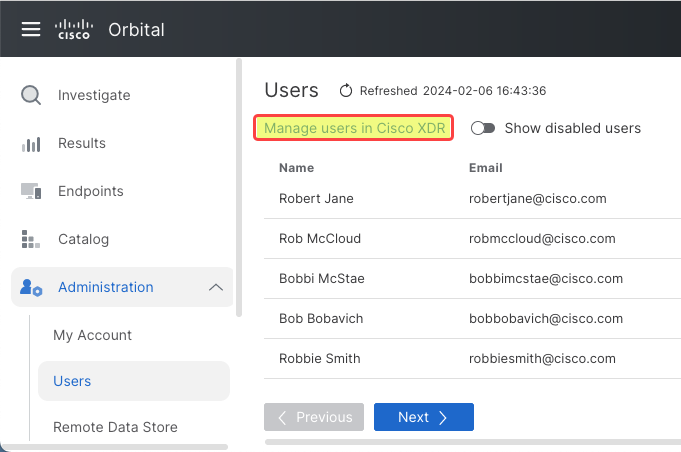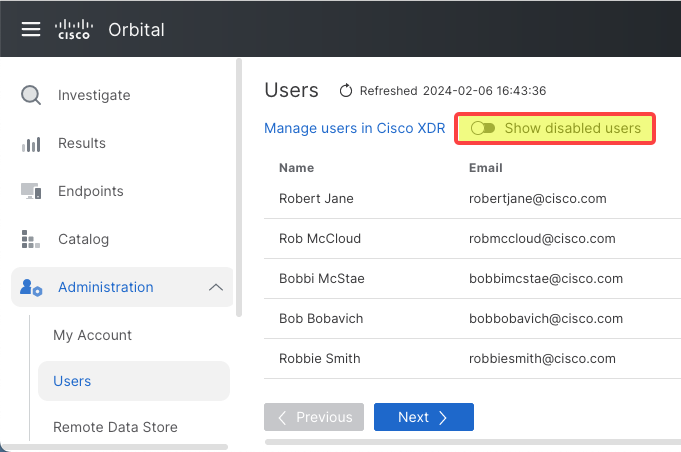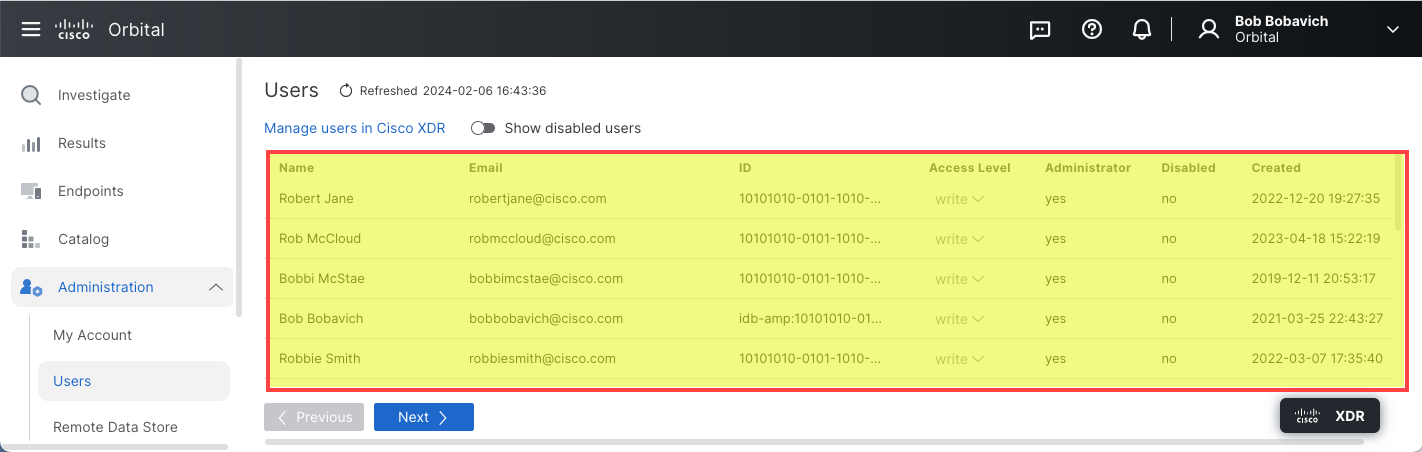The Users Page
The purpose of the Users page in the Administration group, shown in the figure below, is to list the users who have access to Orbital and set permissions for those users.
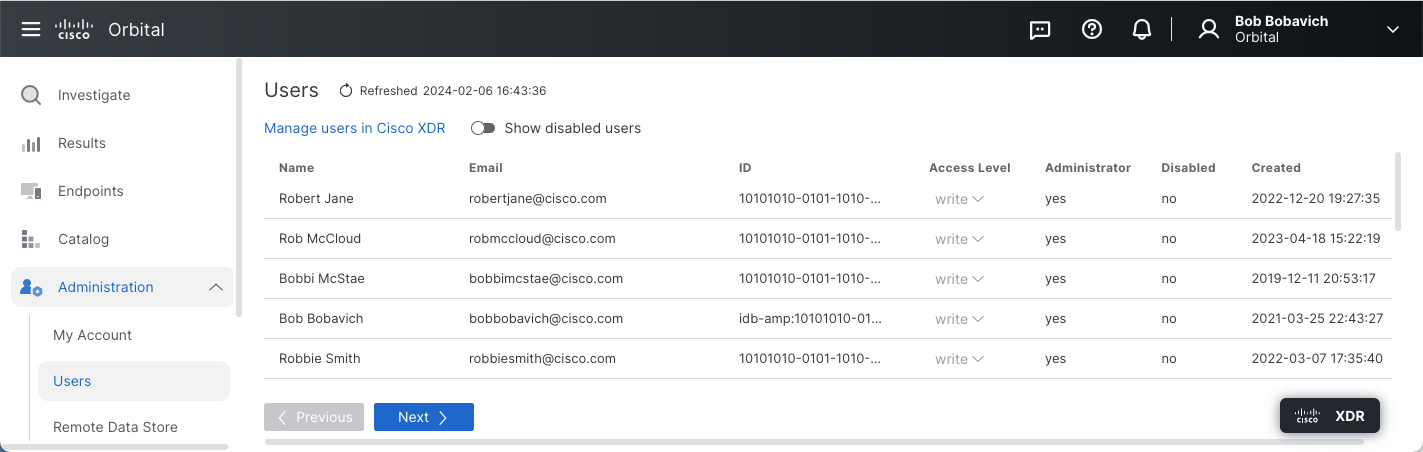
The Users Page User Interface Elements
The Users page consists of the following five user interface elements:
|
Page Refresh Display |
This element, shown in the figure below, is used to display the last date that the User listing was refreshed.
This element consists of two components, the Refreshed Link and the Date Set Link, discussed in the following two sections. |
|
|
|
The Refreshed Link |
This component, shown in the figure below, is used to refresh the organization's User list.
To refresh the Users listing, simply click the link shown in the figure above. |
|
|
This component, shown in the figure below, is primarily used to display the date and time that the Users list was last updated.
Clicking the Date/Time link will display the Date/Time Link menu, shown in the figure below.
This menu displays the amount of time between the current time and the last time the Users list was updated, and allows you to:
|
|
|
The Manage Users in Cisco XDR or Secure Client Management Link |
The Manage users in Cisco XDR or Secure Client Management link, shown below, is used to move you to the Cisco XDR Users or Secure Client Management Users page.
Clicking the link will take you to the appropriate users page, depending on which service you are using. For more information on the Cisco XDR or Secure Client Management Users page, refer to the Cisco XDR Users documentation or the Secure Client Management's Users documentation. |
|
|
The Show Disabled Users Toggleswitch |
This toggleswitch, shown in the figure below, includes or excludes users whose accounts have been completely disabled and no longer have access to Cisco XDR or Secure Client Management, or Orbital.
Moving the toggleswitch to the on position, as shown in the figure below, will include those users in the list that have had their access completely revoked.
Moving the toggleswitch to the off position, as shown in the figure below, will exclude those users from the list that have had their access completely revoked.
|
|
| The User List Pane |
The User List pane, shown in the figure below, is the area of the Users page that displays the Orbital user information.
This listing displays the following information in the following seven columns: |
|
| Column Name | Description | |
| Name | This column displays the user's full name. | |
This column displays the user's email address. You can send an email to the user by clicking the email address. This will open a new email form in your default email program. Additionally, this email address can be copied to your clipboard by clicking on the clipboard icon (  ) on the right side of the listing. ) on the right side of the listing.
|
||
| ID | This column displays the user's Cisco XDR or Secure Client Management ID. Hovering the mouse cursor over the ID listing will display the complete ID in a tool tip. Additionally, this ID number can be copied to your clipboard by clicking on the clipboard icon (  ) on the right side of the listing. ) on the right side of the listing.
|
|
| Access Level | This column displays the user's Orbital access level. The values for this column are Write and None. Write gives the user the ability to create queries and view the query's results. None revokes the user's ability to access Orbital.
It should be noted that only those users that are not administrators will be able to have their access level changed. Those users that are administrators will have the default access level of Write. |
|
| Administrator | This column displays whether or not the user is an Orbital administrator. The values for this column are either yes or no. | |
| Disabled | This column displays whether or not the user has access to Orbital, whether the account is enabled or disabled. The values for this column are either yes or no. | |
| Created |
This column displays the date and time that the user's Orbital record was created. Clicking the date and time value will display the record creation information popup, shown in the figure below.
|
|
| Note: | A new user's record will only be displayed on the Users page after the first time the user logs into Orbital and not when they have been added to Cisco XDR or Secure Client Management as an administrative user. |
|
The Previous/Next Buttons |
The Previous/Next button pair, shown in the figure below, will change the user listing page, if there is more than one page of user listings. The Previous button will display the previous page full of user records, unless you occupy the first page of the listing. The Next button will display the next page full of user records, unless you occupy the last page of the listing.
|